
Automate call logs and data entry
Connect RingCentral to Zoho CRM for increased call efficiency and insights
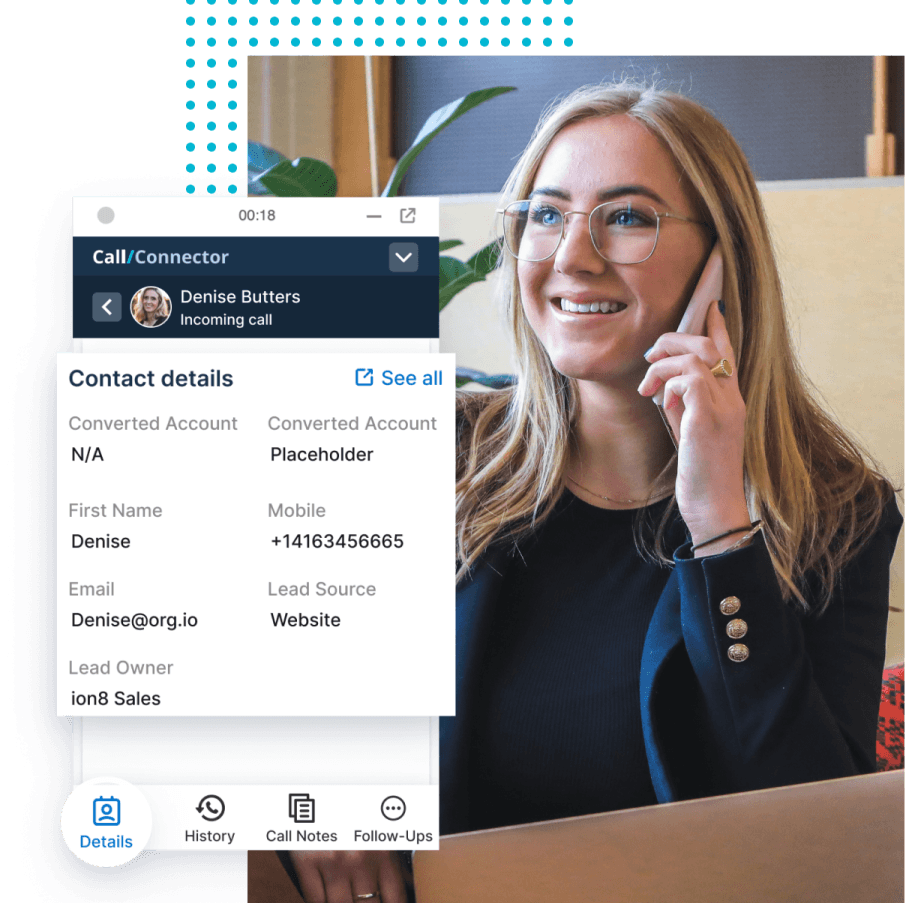
AI-powered call notes have you covered
Take your own notes during calls, or reference the auto-generated AI-powered summary. All notes from previous calls are viewable while you're in Call Connector, so you can always have the facts at your fingertips.
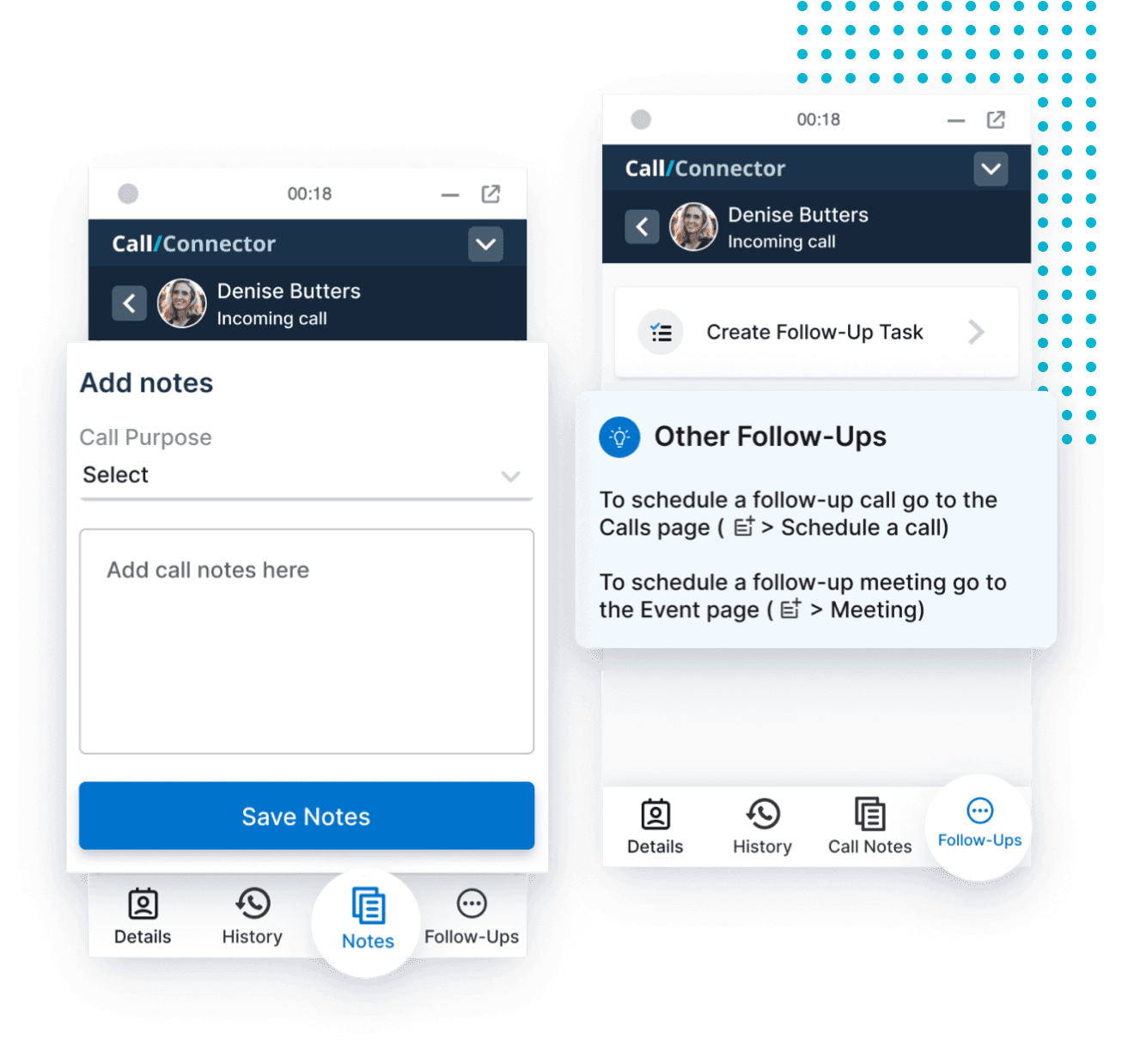
Admin dashboard
Our dashboard gives you a centralized place to enable call, text, and fax logging for your RingCentral users, and view activity logs.
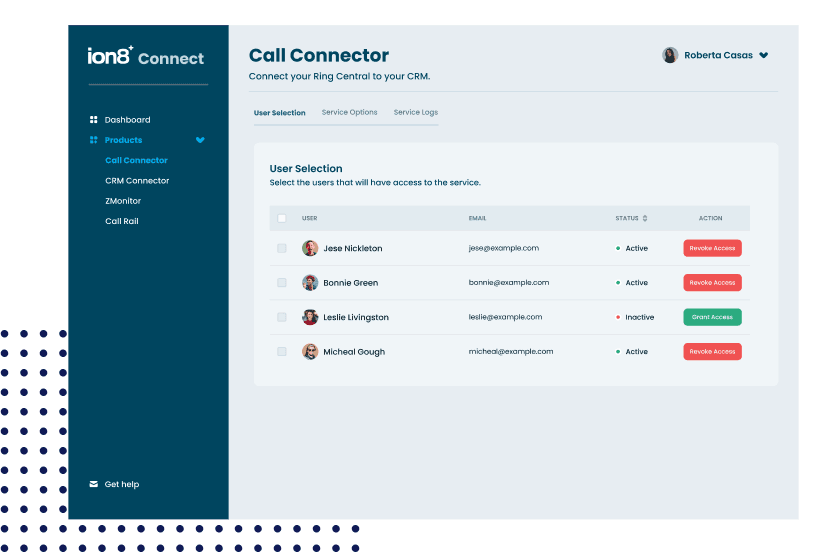
Never miss
logging a call
Calls, texts, and faxes are automatically logged from RingCentral to Zoho CRM - even calls from contacts that you haven't saved yet. This includes calls made from desk phones, and the RingCentral desktop and mobile apps.
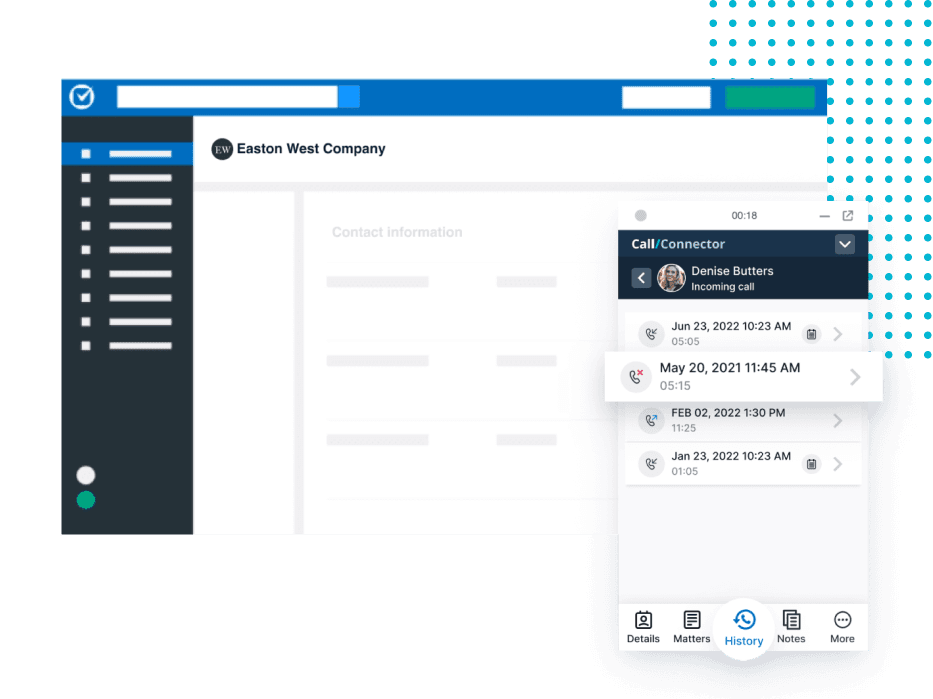
ENHANCE YOUR WORKFLOW
Call Connector connects RingCentral to Zoho CRM
Plans & pricing
Works on all devices (desk phones, mobile, virtual).
No contracts, cancel anytime.
$0
/user/month
$12
/user/month
billed monthly
Frequently asked questions
Call Connector can be installed only in Chromium-based browsers that support extensions, such as Google Chrome and Microsoft Edge.
Not at this time. Support for the Safari browser is on our development roadmap. In the meantime, you can install and use Call Connector in a Chromium-based browser.
When you subscribe to Call Connector, we send you a welcome email with a download link.
In most cases, new accounts are activated within 5 to 10 minutes after subscribing, however, all new accounts will be active within 1 business day. If you have subscribed but didn’t get the welcome email with a link to download the app, contact appsupport@ion8.net.
If your browser syncs settings across your devices, you won’t need to redownload the app. Contact appsupport@ion8.net if you need help.
Customized options for Call Connector aren't currently available. However, feature requests are welcome and can be sent to appsupport@ion8.net.
- 1. Disable the RingCentral Extension:
- 1. Click the Extensions button (puzzle piece icon) beside the address bar in your browser
- 2. Find the extension, RingCentral for Google, and click the More Actions button.
- 3. Select the option for Manage Extension.
- 4. Toggle the extension to Off.
- 2. Sign out of the desktop app
- 1. Open the RingCentral desktop app.
- 2. Click the profile icon in the upper-left corner of the app and select Sign Out.
Create an account in ion8 Connect to manage info related to your Call Connector subscription.
We’re happy to help, and you can email or phone us at:
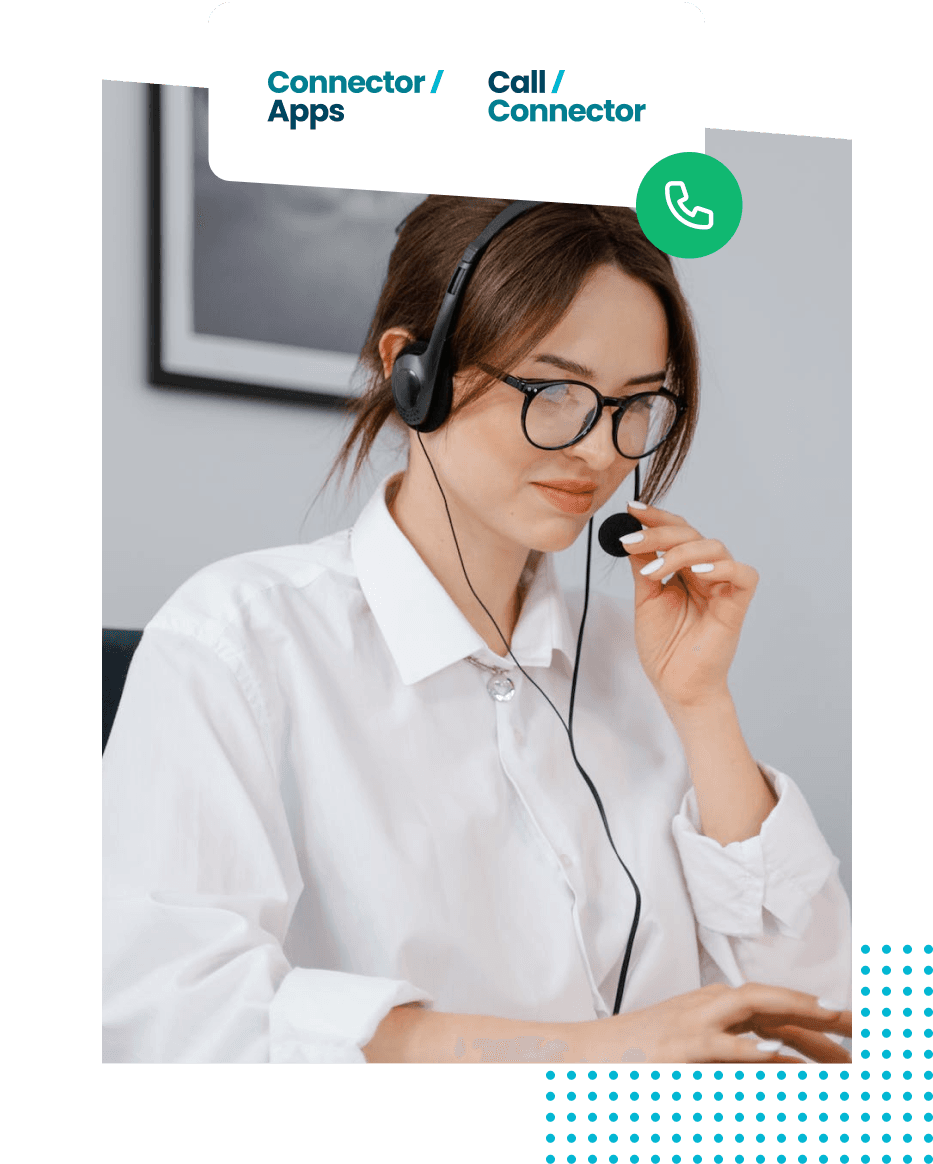
Need app support?
ion8 app support is open Mon-Friday from 8:00 am-5:00 pm EST. If calling after hours, please leave a message and an ion8 app support representative will return your call within 24 business hours.